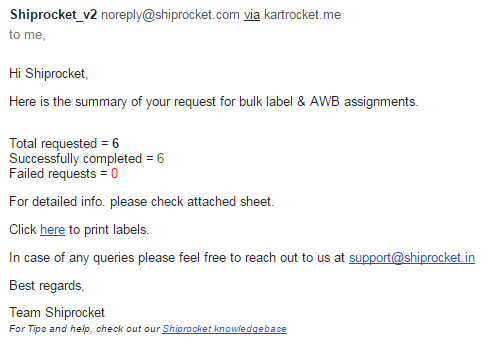Processing Orders In Bulk
Generating Invoices and Labels in Bulk:
Once the Order is created/synced from the channel into the system. It is shown in the Processing screen in “New” status.
In case you want to edit the Dimension and Weight for a shipment/order, click on 

Then click on “Save”
Step 1 : Select orders for which you want to generate invoices and Click Generate->Invoice .

Retail Invoices shall be generated for all the orders with Invoice number being incremented automatically.
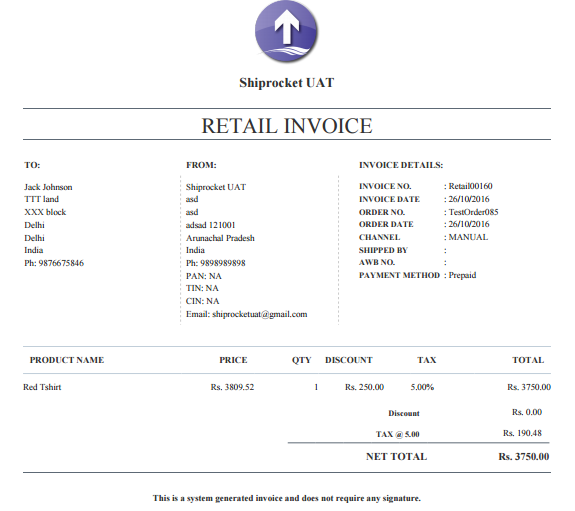
Once the invoices are generated , the status for the orders are updated to “Invoiced”.
Step 2 : Now select all the orders for which you want to generate labels and Click Generate ->Label.
(Labels are assigned based on Courier priority in the system.)
You’ll receive a popup message and once AWB are assigned to all the shipments/orders , an email with link to get print of labels will be sent to you.
Once AWB number are assigned, all the Orders will be moved to Manifest -> Pending page with Status “Ready to Ship”.
Step 3 : Select the Orders for those you want to Create Manifest and Click 
Step 4 : You can check the Manifest in Manifest->Open Tab
Step 5 : Select the Manifest ID and Click 
Your order Processing is Complete and a Pickup request is automatically sent to the Shipping Provider.
Once the courier company picks up the shipment/order from you , and updates the same at their warehouse, the Order and Manifest Status will automatically be marked as “Shipped” and the Manifest will move to “Manifest -> Close” Screen.