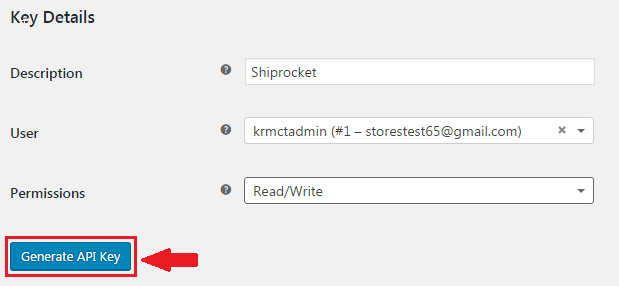Integrating WooCommerce with Shiprocket
Automatic Order Sync – Integrating Woocommerce with shiprocket panel allows you to automatically sync all the Pending Orders from WooCommerce panel into the system .
Automatic Status Sync – For the WooCommerce orders processed via Shiprocket panel the status will automatically be updated on the channel.
Catalog & inventory Sync – All the active products on WooCommerce panel will automatically be fetched into the system and correspondingly the stock count for products on WooCommerce can be managed from Shiprocket Panel.
How to Integrate WooCommerce with Shiprocket
Step A:
1. Login to WooCommerce admin panel.

2. Goto WooCommerce Tab-> Settings -> API -> Keys/Apps -> Click “Add Key” Button.

3. In Key Details put Description as “Shiprocket” & Set Permission to “Read/Write”.
4. Click “Generate API key”.
5. Here, you will get Consumer Key & Consumer Secret for WooCommerce. Copy them.
Step B:
1. Login to ShipRocket panel.
2. Goto Settings – Channels.
3. Click on “Add New Channel” Button.
4. Click on WooCommerce -> Integrate.
5. Switch “On” the Order and Inventory Sync.
6. Fill in the Parameters as saved from the WooCommerce Panel.
7. Click “Save Channel & Test Connection”.
8. Green icon indicates that the channel have been successfully configured.