How to Register for GST Online in India [Step by Step Complete Guide]
The Goods and Services Tax, also known as GST is a unified tax system of India that subsumes all various forms of taxes such as Sales Tax, Service Tax, Excise Duty etc. GST registration is mandatory for all entrepreneurs who sell across India.
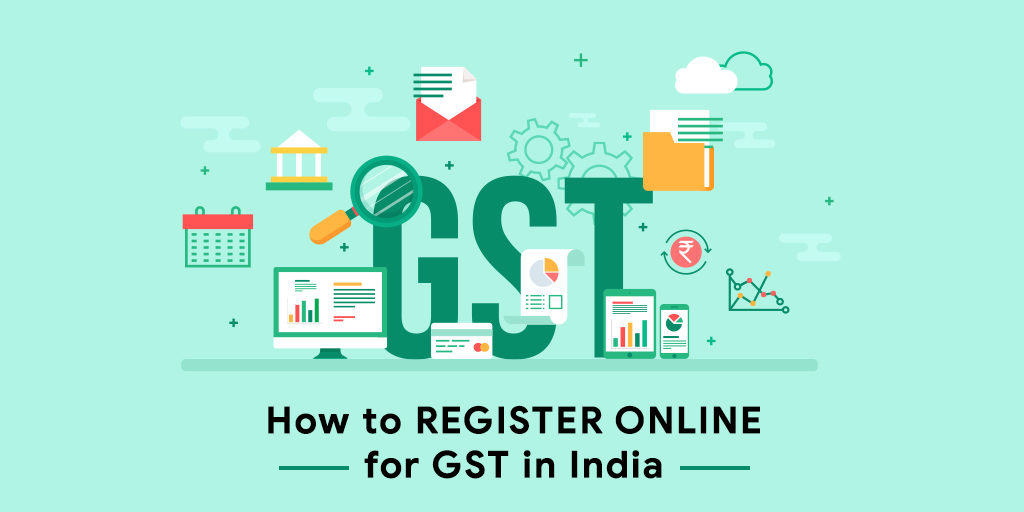
The process for applying and registering for GST has been made fairly simple and free from any requirement of hard copies, that is, it is a paperless process. You can easily apply for GST number online and save yourself a lot of time and undue hassles.
These are the 4 major steps involved in the registering online for GST in India:
These are the 4 steps involved in online GST registration process in India:
Step 1: Generating the GST Application
Step 2: Filling the GST Application Form
Step 3: Registering for Digital Signature Certificate
Step 4: Verifying and Submitting the GST Application
Step 1: Generating the GST application form
What are the pre-requisites?
To begin your application process, you need to apply for the Temporary Registration Number (TRN). To get a TRN, all you need is a valid Indian mobile number, PAN details and the email address of your business.
What are the steps involved?
- Log on to the official GST portal – https://www.gst.gov.in/.
- Navigate to the Services tab, and select Services > Registration > New Registration.
- Enter all the prerequisites on the Registration page, along with the PAN number, email address, and the mobile number. Then click, ‘Proceed’.
- Once done, you will receive multiple OTP (one time passwords) on your mobile and on your email ID in order to verify these contact details.
- Please note that these OTPs are valid for only 10 minutes. It is also possible to regenerate the OTP, if required.
- Once this process is complete, you will get the Temporary Reference Number (TRN).
- Now either click proceed or go to these tabs in sequence, Services > Registration > New Registration option, and then select the Temporary Reference Number (TRN) radio button to login using your newly generated TRN.
- Enter the TRN number that you had generated in the Temporary Reference Number (TRN) field, and then enter the captcha text as displayed on the screen.
- You will again receive an OTP on your mobile number and the provided email ID to verify your identity. Enter the new OTP in the required field.
- Once verified, you will be redirected to the My Saved Application page. You have 15 days to submit your application with all the required details.
- Now click the Edit button and proceed to step 2 for filling the GST application form.
Step 2: Filling the GST application form
Once you have acquired the TRN number, now you would need to fill up the GST application form. It has 10 sections, and you need to click each tab to fill that particular section. To be double sure about what information you provide, it is advisable that you discuss it your tax consultant or GST Practitioner.
What are the pre-requisites?
In these tabs, you will be asked to provide your business details including business name, place, partners, etc.
You will also need to submit scanned copies of the following documents along with additional personal information:
- Valid Bank Account Number along with IFSC Code
- Proof of incorporation and constitution/incorporation of business
- Deed of Partnership for partnership businesses
- Registration Certificate of the business entity
- Proof of primary place of business
- Photo of the director, promoter, partner, the main member of Hindu undivided family (HUF)
- Proof of appointment of the Authorized Signatory
- Photo of the Authorized Signatory
- Front or first page of the bank passbook/bank statement that has the bank account number, branch account holder address, and latest transaction details
What are the steps involved?
- As you are ready with the scanned copies of all the required documents, proceed with the filling of all the required details in the different available tabs. Click on Save and Continue, so that all your filled information remains saved.
- Fill in all the mandatory details in the ‘Business And ‘Promoters/Partners’ tab. Here you would be required to submit a proof of constitution of your business.
- Complete the ‘Authorized Signatory’ information. In case you wish to e-sign the form, you will be required to enter the mobile/email of the authorized signatory.
- Similarly, fill in the information required in ‘Primary Place of Business’, ‘Goods & Services, and ‘Bank Accounts’ tab.
Step 3: Registering for Digital Signature Certificate
It is mandatory to sign the application form digitally to verify the GST application. It is compulsory for LLPs and companies.
What are the pre-requisites?
- Install the DSC software on your computer.
- Contact any one of the certifying authorities mentioned on the site http://www.cca.gov.in/cca/.
- After the DSC software is installed, you need to have the DSC Dongle that you will receive with the software.
What are the steps involved?
- Install DSC signer from emsigner.com, and get the digital signature done successfully.
Step 4: Verifying and Submitting the GST Application
There are three ways by which you can verify and submit your GST application. These are:
- You can verify the form through DSC
- You can verify the form through e-signature
- You can verify the form through EVC
Once the process is verified and complete, an Application Reference Number (ARN) will be generated. It will be sent to your mobile number and email address.
How to track your GST Application?
This number can be used to keep track of the GST application status (Services > Registration > Track Application).
- After the status is shown as Approved, an email and SMS will be sent saying that GST number is generated.
- You will also be provided with a temporary username (the GSTIN number itself) and a password for logging into the GST site
- Click on the First time login option at the bottom of the login page and change the username and password for future use.
- You will be able to download the Registration Certificate within 3-5 days. The navigation path is: Services > User Services > View or Download Certificates, and click the Download button.
This way you will be able to get your GST number successfully.


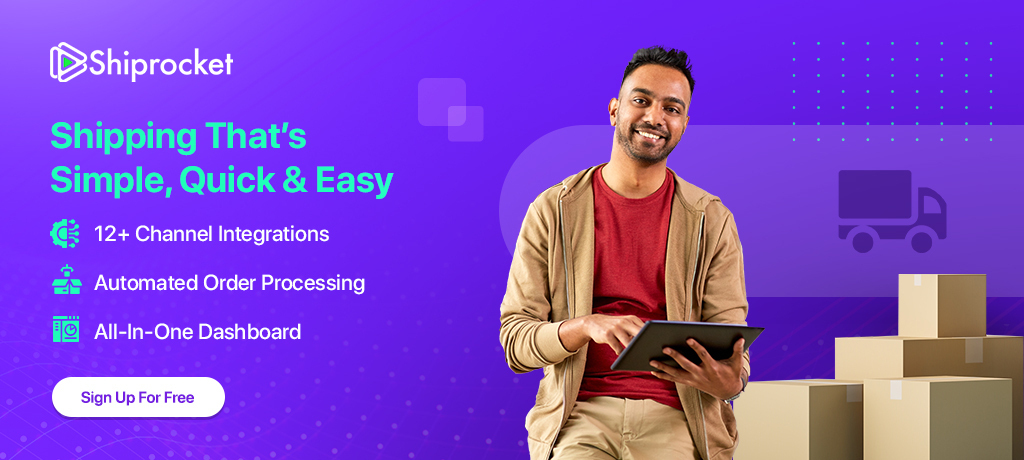
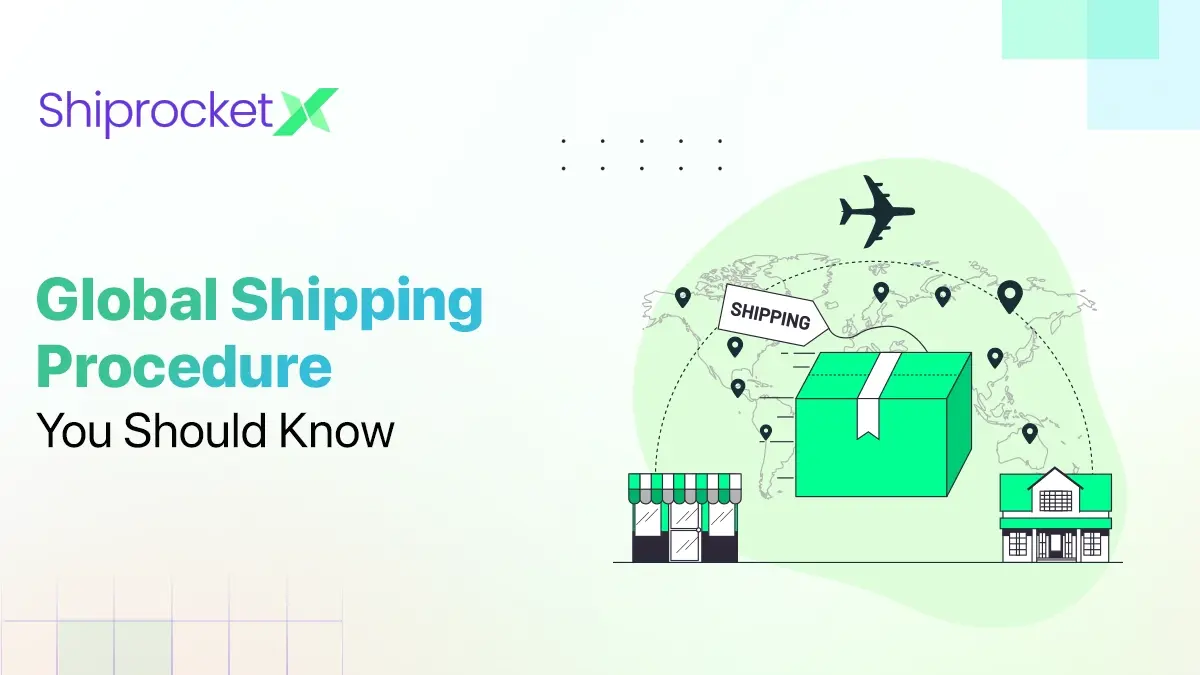

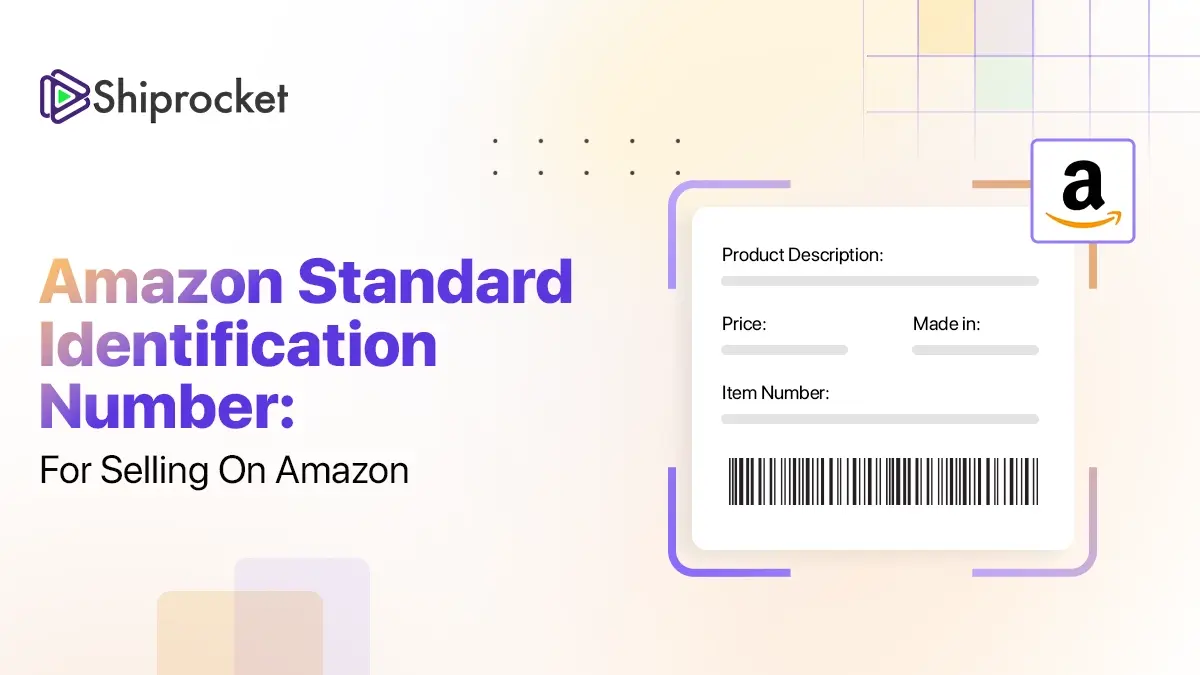
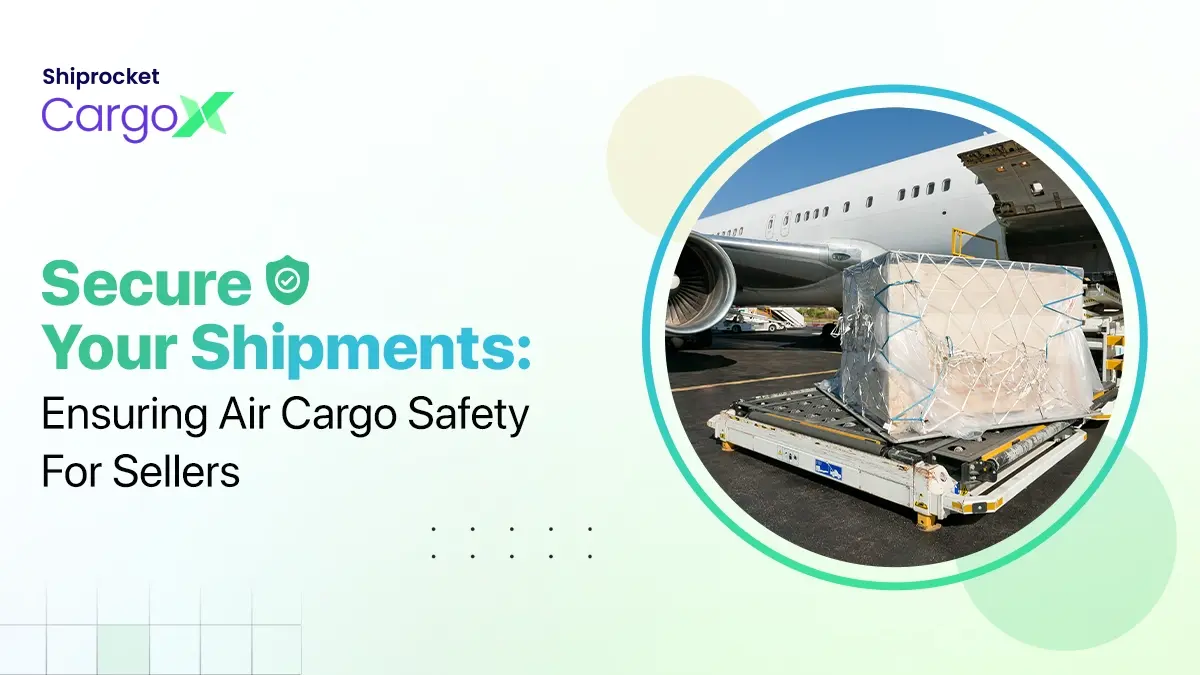
thankyou so much for sharing such useful information. this article has provided the exact details required on GST registration . keep writing.
I was looking for authoritative content on “Online GST Registration” and this article accurately explains the concepts relating to the same. It is an understandable, informative and a very well written content piece.